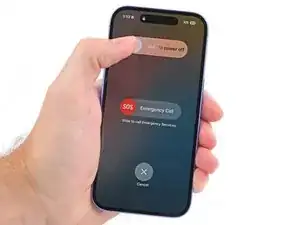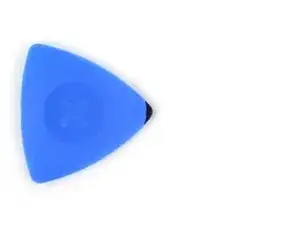Introduction
Use this guide to replace a broken, cracked, or non‑responsive screen in your iPhone 16.
You'll need replacement screen adhesive to complete this repair.
Note: Since you can't disconnect the battery during this repair, be especially careful not to use metal prying tools or touch exposed contacts in your iPhone.
After your repair, calibrate an authentic display using Apple's Repair Assistant.
Tools
Parts
-
-
Unplug any cables from your phone.
-
Hold the power and either volume buttons and slide to power off your phone.
-
-
-
If your screen or back glass is badly cracked, lay overlapping strips of packing tape over the glass to protect yourself and make disassembly easier.
-
-
-
Use a P2 pentalobe driver to remove the two 7.7 mm-long screws on either side of the charging port.
-
-
-
Cut two strips of tape, apply them along the long edges of the phone, and fold them over the back glass to secure it.
-
-
-
Pull the Anti-Clamp's blue handle backward to unlock the arms.
-
With the screen facing up, slide the arms over the right edge of your phone, with one suction cup on the screen and the other on the back glass. Center the suction cups near the bottom edge.
-
Support your phone so it rests level while between the Anti-Clamp's arms—a small box works well.
-
Squeeze the cups together to create suction.
-
-
-
Pull the blue handle forward to lock the arms.
-
Turn the handle one full turn (360 degrees) or until the cups start to stretch.
-
As the cups stretch, make sure they stay vertically aligned with each other. If they keep slipping, remove the Anti-Clamp and apply tape for the cups to stick to.
-
-
-
Use a hair dryer or heat gun to heat the bottom edge of the screen until it's hot to the touch.
-
Wait one minute to give the adhesive a chance to release and present an opening gap.
-
Insert an opening pick into the gap.
-
Remove the Anti-Clamp using the pull tabs on the suction cups.
-
Skip the next two steps.
-
-
-
Use a hair dryer or heat gun to heat the bottom edge of the screen until it's hot to the touch.
-
-
-
Apply a suction handle to the bottom edge of the screen.
-
While supporting the frame with one hand, pull up on the handle with a strong, steady force to create a gap between the screen and the frame.
-
Insert the tip of an opening pick into the gap.
-
-
-
Two delicate cables connecting the screen to the phone—one just above the Action button and the other about halfway between the volume down button and the bottom of the phone.
-
Multiple spring contacts around the perimeter of the phone.
-
-
-
Use a hair dryer or heat gun to heat the right edge of the screen until it's hot to the touch.
-
-
-
Slide your opening pick around the bottom right corner and up the right edge of the screen to separate the adhesive and release the metal clip.
-
-
-
Use a hair dryer or heat gun to heat the top edge of the screen until it's hot to the touch.
-
-
-
Continue sliding your pick around the top right corner and across the top edge to separate the adhesive and release the two metal clips.
-
-
-
Use a hair dryer or heat gun to heat the left edge of the screen until it's hot to the touch.
-
-
-
Slide the opening pick down the left edge of the screen to separate the remaining adhesive and release the last two metal clips.
-
-
-
Swing open the screen over the left edge of the phone and support it with a clean, sturdy object.
-
-
-
Use a tri-point Y000 driver to remove the two 0.9 mm‑long screws securing the front sensor and screen connector covers.
-
-
-
Use tweezers, or your fingers, to lift the front sensor cover to a 90-degree angle and unhook it from its slot in the logic board.
-
Lift the cover out of its slot and remove it.
-
-
-
Use tweezers, or your fingers, to lift the screen connector cover at a slight angle to unhook it from its slot in the logic board.
-
Lift the cover out of its slot and remove it.
-
-
-
Use the tip of a spudger to pry up and disconnect the screen press connector.
-
Repeat for the front sensor press connector.
-
-
-
Congratulations on completing disassembly! The remaining steps will show you how to reassemble your device.
-
-
-
Use a spudger to push the screen adhesive up until you can grab it with a pair of tweezers.
-
Use a pair of tweezers to remove the adhesive around the entire perimeter of the iPhone.
-
-
-
Wrap a microfiber or lint-free cloth around the pointed end of a spudger and apply a few drops of high-concentration (greater than 90%) isopropyl alcohol to the cloth.
-
Wipe in one direction along the perimeter of the frame to clean the adhesive residue.
-
Wait a few minutes before proceeding to make sure any excess alcohol has evaporated.
-
-
-
Lay the adhesive next to the phone and use features like cutouts for spring contacts and the front‑facing camera to make sure the adhesive is oriented correctly.
-
-
-
Use the pull tab to begin peeling the back liner off of the adhesive starting from the bottom, but do not remove the liner all the way.
-
-
-
While holding the back liner out of the way, carefully align the exposed edge of the adhesive to the bottom edge of the iPhone's frame.
-
When the adhesive is aligned, use your finger to press it down firmly along the bottom edge.
-
-
-
Continue peeling the back liner off of the adhesive while pressing the adhesive into place along the edges of the iPhone's frame.
-
-
-
Make sure the liner is aligned properly by checking that all spring contacts and the front-facing camera are in their cutouts. If they aren't, remove the adhesive and start over with a new sheet.
-
Use the flat end of a spudger to press the adhesive firmly into place all around the iPhone.
-
-
-
Use the point of a spudger to lift the pull tab in the top‑right corner of the frame until you can grab it with your fingers.
-
Peel back the top liner and remove it.
-
-
-
Once the top liner is removed, there should be three narrow liners on top of the adhesive with pull tabs near the bottom edge.
-
If you don't see these pull tabs, you may have accidentally removed the thin liners in the previous step. If the adhesive is clean and properly aligned, you may proceed, just be careful not to touch anything to the exposed adhesive until you are ready to install the screen.
-
-
-
Prop the screen up along the left edge of the iPhone frame, using a box or similar sturdy object to support the screen.
-
-
-
Use the flat end of a spudger or your finger to connect the screen and front sensor press connectors.
-
-
-
Use a pair of tweezers or your fingers to place the screen connector cover over the screen connector by inserting it at a slight downward angle to engage the hook, then laying the cover flat over the connector.
-
-
-
Use a pair of tweezers or your fingers to place the front sensor connector cover over the front sensor connector by inserting it at a 90‑degree angle to engage the hook, then laying the cover flat over the connector.
-
-
-
Use a tri-point Y000 driver to install the two 0.9 mm‑long screws securing the front sensor connector and screen connector covers.
-
-
-
Use a pair of tweezers or your fingers to remove the two narrow liners covering the adhesive along the right, top, and bottom edges of the iPhone.
-
-
-
Without letting the screen touch the adhesive, hold the screen over the phone so you can access the final liner along the left edge of the phone.
-
Use a pair of tweezers or your fingers to remove the final liner along the left edge of the phone.
-
-
-
Firmly press the top edge of the screen into the adhesive, then the bottom edge, until the screen is fully seated in the frame.
-
-
-
To help the adhesive bond, apply heat to the edges of the screen using an iOpener, hair dryer, or heat gun until it's hot to the touch.
-
Firmly press around the perimeter of the screen.
-
If you have screen vise clamps, use them to strengthen the bond of your new adhesive. If not, keep reading for more ways to secure the screen.
-
-
-
If you have the box your iPhone came in, take the lid and place it on a flat surface.
-
Place your iPhone screen-side-up in the lid of your box with the camera bump in its recess.
-
Find something close to the size of your iPhone, but taller than the sides of the box. Stack it on top of the iPhone, followed by a few heavy objects.
-
Leave the objects in place for at least thirty minutes. The lighter the objects, the longer they should be left. Ideally, leave them stacked overnight.
-
-
-
Place the iPhone screen-side-down on a soft, flat surface.
-
Apply tape to the back glass to protect its finish.
-
-
-
Place two layers of coins or similarly thick objects on the tape along the edges of the back glass.
-
Evenly distribute the coins and make sure they are at least as thick as the camera bump.
-
-
-
Stack multiple books or other heavy objects on your iPhone.
-
Leave the objects in place for at least thirty minutes. The lighter the objects, the longer they should be left. Ideally, leave them stacked overnight.
-
-
-
Use a P2 pentalobe driver to install the two 7.7 mm-long screws on either side of the charging port.
-
After your repair, calibrate a genuine replacement screen using Apple's Repair Assistant. Navigate to Settings → General → About → Parts & Service History, tap Restart & Finish Repair, and follow the onscreen prompts.
Take your e-waste to an R2 or e-Stewards certified recycler.
Repair didn’t go as planned? Try some basic troubleshooting, or ask our iPhone 16 Answers Community for help.
3 comments
i am impressed that apple FINALLY caved for better repair support on right-to-repair and RCS. worked great on my iphone 16 for much cheaper than the appple store was offering. also first comment.
My Apple Store claims they don’t have permission to replace screens on iphone16 yet? Do you know when this will be resolved?
TJT -
If it is not an original iPhone 16 display, does Repair Assistant work without any problems?
Hans -