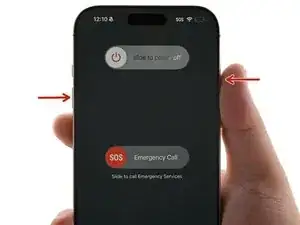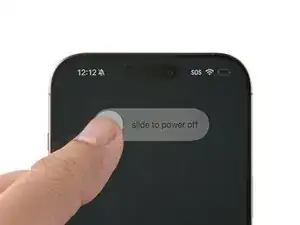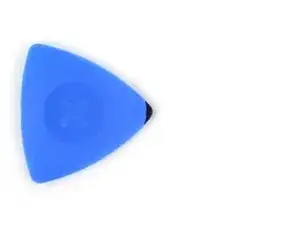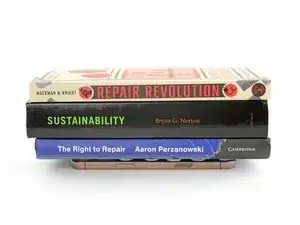Introduction
Use this guide to replace a broken, cracked, or non‑responsive screen in your iPhone 16 Pro Max.
You'll need replacement screen adhesive to complete this repair.
Note: Since you can't disconnect the battery during this repair, be especially careful not to use metal prying tools or touch any exposed contacts in your iPhone.
After your repair, calibrate an authentic screen using Apple's Repair Assistant.
Tools
Parts
-
-
Unplug any cables from your iPhone.
-
Hold the power and either volume buttons, and slide to power off your iPhone.
-
-
-
If your screen or back glass is badly cracked, lay overlapping strips of packing tape over the glass to protect yourself and make disassembly easier.
-
-
-
Use a P2 pentalobe driver to remove the two 7.4 mm-long screws on either side of the charge port.
-
-
-
Use a hair dryer or heat gun to heat the bottom edge of the screen until it's hot to the touch.
-
-
-
Apply a suction handle to the bottom edge of the screen.
-
While supporting the frame with one hand, pull up on the handle with a strong, steady force to create a gap between the screen and the frame.
-
Insert the tip of an opening pick into the gap.
-
-
-
Two delicate cables connecting the screen to the iPhone—one just above the Action button and the other about halfway along the left edge of the iPhone
-
Multiple spring contacts around the perimeter of the iPhone
-
-
-
Slide the opening pick along the bottom edge to release the adhesive.
-
Leave the opening pick in the bottom-left corner to prevent the adhesive from resealing.
-
-
-
Use a hair dryer or heat gun to heat the left edge of the screen until it's hot to the touch.
-
-
-
Insert a second opening pick in the bottom-left corner, close to the existing pick.
-
Slide the opening pick along the left edge of the screen to separate the adhesive and release the metal clips.
-
Leave the opening pick in the top-left corner to prevent the adhesive from resealing.
-
-
-
Carefully lift the screen upwards until the clips along the long edges clear the frame.
-
Swing open the screen over the left edge of the iPhone and lay it flat on your work surface.
-
-
-
Use a tri-point Y000 driver to remove the two 1.3 mm‑long screws securing the front sensor and display connector covers.
-
-
-
Use tweezers to grasp the front sensor connector cover near the screw hole.
-
Lift and remove the cover.
-
Repeat the procedure to remove the display connector cover.
-
-
-
Use the tip of a spudger to pry up and disconnect the display press connector.
-
Repeat for the front sensor press connector.
-
-
-
If you're reinstalling your existing screen, be sure to remove any remaining adhesive from the back of your screen as well.
-
-
-
Using a lint-free cloth (or coffee filter) and some high concentration (>90%) isopropyl alcohol, clean the areas of the frame and screen where you removed the old adhesive.
-
For best results, swipe your cleaning cloth in one direction, not back and forth.
-
-
-
Grasp the tab in the corner of the adhesive sheet and peel the liner to expose a third of the adhesive.
-
-
-
Carefully align the exposed edge of the adhesive strip with the corresponding edge of your iPhone's frame.
-
When it's correctly aligned, gently press the exposed adhesive strip into place.
-
-
-
Use a spudger or your fingers to lift the pull tab connected to the large front liner—the pull tab is often in a corner of the liner.
-
Use the pull tab to peel off the large front liner from the adhesive.
-
-
-
Use your finger to press down and connect the display connector.
-
Press down and connect the front sensor connector.
-
-
-
Tuck the display connector cover's tab into its frame cutout and lay the cover in place.
-
Repeat with the front sensor connector cover.
-
-
-
Use a tri-point Y000 driver to install the two 1.3 mm‑long screws securing the two connector covers.
-
-
-
While supporting the screen, use your fingers or a spudger to peel away all perimeter liners, exposing the adhesive.
-
Check the frame and screen for any stray liners and remove them. There should be no liners remaining.
-
-
-
Use a hair dryer, heat gun, or an iOpener to heat the screen perimeter until it's slightly too hot to touch.
-
-
-
Place your iPhone screen-side down on a clean, flat work surface.
-
Lay a strip of tape around the perimeter of the back glass to protect the finish.
-
Stack coins around the perimeter of the back glass until you create a wall that's as tall as the rear camera protrusions.
-
-
-
Place 3-4 heavy books squarely on top of your iPhone.
-
Leave the books in place for about 30 minutes.
-
-
-
Use a P2 pentalobe driver to install the two 7.4 mm-long screws on either side of the charge port.
-
After your repair, calibrate a genuine replacement screen using Apple's Repair Assistant. Navigate to Settings → General → About → Parts & Service History, tap Restart & Finish Repair, and follow the onscreen prompts.
Take your e-waste to an R2 or e-Stewards certified recycler.
Repair didn’t go as planned? Try some basic troubleshooting, or ask our Answers community for help.
3 comments
Greetings. Is it true that viewing with a magnifying glass under the light of the house ruins the screen? On the iPhone 16 Pro Max
Ss Vv -
That's a good question! I would say that under normal house lights, you're very unlikely to damage the screen with a magnifying glass.
I haven't tried it, but it's theoretically possible to damage the screen with a magnifying glass if you're in direct sunlight.
Hello, if we put a thin paper into the groove between the screen and the iPhone frame and pull it left and right. Does the waterproof glue get damaged? I did this out of curiosity. I'm a little worried that I may have damaged the device.
AMG78 -