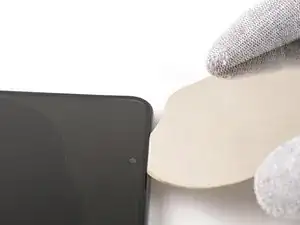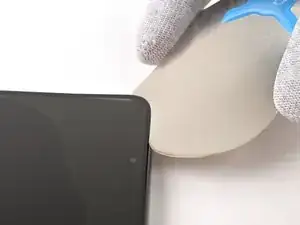Introduction
Use this guide to replace the screen in your Samsung Galaxy S23.
This guide shows how to replace the screen on its own. If your replacement part is a screen that's pre-installed on a frame, follow this guide.
This process will destroy your old screen. Don't use this guide if you're trying to harvest a screen.
Note: Retaining water resistance after the repair will depend on how well you reapply the adhesive, but your device will lose its IP (Ingress Protection) rating.
Tools
Parts
-
-
Unplug any cables from your phone.
-
Hold the side key and the volume down button, then select "Power off" to turn off your phone.
-
-
-
Heat an iOpener and apply it to the right edge of the back cover for two minutes to soften the adhesive.
-
-
-
Apply a suction handle to the back cover, as close to the center of the right edge as possible.
-
Pull up on the suction handle with strong, steady force to create a gap between the cover and the frame.
-
Insert an opening pick into the gap.
-
-
-
Slide the pick back and forth along the right edge to separate the adhesive.
-
Leave the pick inserted near the bottom right corner to prevent the adhesive from resealing.
-
-
-
Insert a second opening pick at the bottom right corner.
-
Rotate it around the bottom right corner to separate the adhesive.
-
-
-
Slide your opening pick to the bottom left corner to separate the adhesive.
-
Leave the pick in the bottom left corner to prevent the adhesive from resealing.
-
-
-
Insert a third opening pick at the bottom left corner.
-
Slide your pick toward the top left corner to separate the adhesive.
-
Leave the pick in the top left corner to prevent the adhesive from resealing.
-
-
-
Insert a fourth opening pick at the top left corner.
-
Rotate it around the top left corner to separate the adhesive.
-
-
-
Slide your opening pick to the top right corner to separate the adhesive.
-
Leave the pick in the top right corner to prevent the adhesive from resealing.
-
-
-
Line up the tip of an opening pick with the flash cutout.
-
Slide the opening pick under the top of the back cover until you feel it start to snag on the adhesive.
-
Keep sliding the pick toward the bottom of the phone until you feel the adhesive completely separate from the back cover.
-
-
-
Grab and remove the back cover.
-
Remove any adhesive chunks with a pair of tweezers or your fingers. Apply heat and isopropyl alcohol (90% or greater) if you're having trouble removing the adhesive.
-
If you're using custom-cut adhesives, follow this guide.
-
If you're using double-sided tape, follow this guide.
-
-
-
Use the point of your spudger to pry up and disconnect the wireless charging coil press connector from the motherboard.
-
-
-
Use a Phillips screwdriver to remove the thirteen 3.5 mm‑long screws securing the wireless charging coil and the loudspeaker:
-
Six screws securing the wireless charging coil
-
Seven screws securing the loudspeaker
-
-
-
Insert the point of your spudger in the notch at the top left corner of the loudspeaker.
-
Pry up to unclip the loudspeaker from the frame.
-
-
-
Use your fingers to lift the loudspeaker away from the frame to fully separate it.
-
Remove the wireless charging coil and loudspeaker from the frame.
-
-
-
Use the point of your spudger to pry up and disconnect the wireless charging coil press connector from the motherboard.
-
-
-
Use a Phillips screwdriver to remove the thirteen 3.5 mm‑long screws securing the wireless charging coil and the loudspeaker:
-
Six screws securing the wireless charging coil
-
Seven screws securing the loudspeaker
-
-
-
Insert the point of your spudger in the notch at the top left corner of the loudspeaker.
-
Pry up to unclip the loudspeaker from the frame.
-
-
-
Use your fingers to lift the loudspeaker away from the frame to fully separate it.
-
Remove the wireless charging coil and loudspeaker from the frame.
-
-
-
Use the flat end of your spudger to pry up and disconnect the display cable press connector from the back of the screen.
-
-
-
Put the back cover on the frame to protect the battery and your phone's internals from damage.
-
Flip your phone over so the screen is facing up.
-
-
-
Don't grip the iFlex or similar metal tools by the edges—they're very sharp.
-
The front glass may shatter and spread shards of glass around your workspace. Consider wearing gloves and safety glasses to protect yourself.
-
-
-
Use a hair dryer or heat gun to heat the top edge of the screen until it's almost too hot to touch.
-
-
-
Apply a suction handle to the center of the screen's top edge, as close to the edge as possible.
-
Insert the iFlex at a downward angle in the earpiece speaker gap between the top edge of the front glass and frame.
-
Lift the suction handle with strong, steady force and lower the iFlex so it slides under the front glass. A large portion of the front glass may separate—that's fine.
-
-
-
Rotate the iFlex around one of the top corners of the front glass to separate enough adhesive to insert an opening pick.
-
-
-
Slide the opening pick around the perimeter of the front glass to separate the adhesive securing it to the frame.
-
-
-
Slide the opening pick around the perimeter of the screen panel to separate the adhesive securing it to the frame.
-
-
-
Grip a corner of the screen panel and slowly peel it off the frame to separate the remaining adhesive.
-
Remove the screen panel.
-
You're now ready to replace your screen.
-
Compare your new replacement part to the original part—be sure to transfer remaining components and remove adhesive backings from the new part before installing.
To reassemble your device, follow these instructions in reverse order.
Take your e-waste to an R2 or e-Stewards certified recycler.
Repair didn’t go as planned? Try some basic troubleshooting, or ask our Samsung Galaxy S23 Answers Community for troubleshooting help.