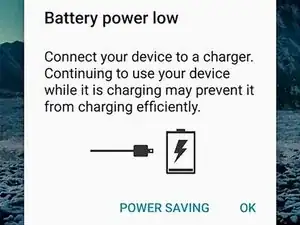Introduction
Use this guide to replace the USB-C port and charging board in your Samsung Galaxy S20 FE 5G.
The USB-C port and charging board may need to be replaced if your phone shows that it's not charging when the power cord is plugged in. Sometimes this can be fixed by cleaning dust, dirt, and lint out of the charging port with compressed air and tweezers.
The USB-C port is soldered to the charging board, and they must be replaced as one assembly.
You’ll need replacement back cover adhesive to reassemble your device.
Tools
Parts
-
-
Apply a suction cup to the center of the back cover's bottom edge, as close to the edge as possible.
-
Pull up on the suction handle with strong, steady force to create a gap between the cover and frame.
-
Insert an opening pick in the gap.
-
-
-
Slide the opening pick along the bottom edge to slice the adhesive securing the back cover.
-
Leave the opening pick inserted in the bottom right corner to prevent the adhesive from resealing.
-
-
-
Slide the opening pick around the bottom right corner and all the way up the right edge to slice the adhesive.
-
Leave the opening pick inserted in the top right corner.
-
-
-
Slide the opening pick around the top right corner and along the top edge to slice the adhesive.
-
Leave the pick inserted in the top left corner.
-
-
-
Slide the opening pick around the top left corner and all the way down the left edge to slice the remaining adhesive.
-
-
-
Use tweezers or your fingers to peel off the old adhesive from the back cover and frame.
-
Use highly-concentrated isopropyl alcohol (over 90%) and a microfiber cloth to remove any remaining adhesive residue.
-
Follow this guide to apply new custom-cut adhesive.
-
-
-
Use a Phillips screwdriver to remove the 16 screws securing the wireless charging assembly:
-
Nine 4 mm-long screws securing the motherboard cover
-
Seven 4.5 mm-long screws securing the loudspeaker
-
-
-
Insert a pick under the bottom right edge of the motherboard cover.
-
Twist the pick to release the clips securing the cover.
-
Insert and twist the opening pick on the bottom left edge of the cover to release the remaining clips.
-
-
-
Reposition the motherboard cover so you can access the battery and wireless charging press connectors on the bottom edge of the motherboard.
-
-
-
Use the flat end of a spudger to pry up and disconnect the battery and wireless charging press connectors from the motherboard.
-
-
-
Insert the point of a spudger between the bottom left corner of the loudspeaker and the frame.
-
Pry up to release the clips securing the left edge of the loudspeaker.
-
Pry up the bottom right corner of the loudspeaker to release the remaining clips.
-
-
-
Use the flat end of a spudger to pry up and disconnect the display cable press connector from the charging board.
-
-
-
Slide one arm of your angled tweezers under the head of the white antenna cable.
-
Gently lift straight up to disconnect the cable.
-
Use the same process to disconnect the red antenna cable.
-
-
-
Use a spudger to pry up the left side of the charging board until you can grip it with your fingers.
-
-
-
Grip the charging board by its top edge and pull it out of its recess at a 45-degree angle.
-
Make sure the five cables that connect to the motherboard are out of the way so they don't get stuck under the board.
-
Insert the charging board at a downward angle and guide the USB-C port into its recess.
-
Push the charging board down firmly until it's snug in its recess.
-
Compare your new replacement part to the original part—you may need to transfer remaining from the new part before you install it.
To reassemble your device, follow these instructions in reverse order.
Take your e-waste to an R2 or e-Stewards certified recycler.
Repair didn’t go as planned? Try some basic troubleshooting, or ask our Answers community for help.