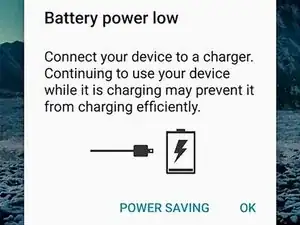Introduction
Use this guide to replace a cracked or damaged screen on your Samsung Galaxy S20 FE 5G.
The screen may need to be replaced if it's not responding to touch, has dead pixels or discoloring, or has been cracked and damaged.
Some replacement screens come pre-installed in a new frame (a.k.a. chassis), requiring you to transplant all your device's internals instead of just replacing the screen. That's a different procedure from what's shown in this guide. Make sure your new screen looks frameless before starting this repair.
The screen is secured to the frame with very strong adhesive. Because of this, the removal process will completely destroy your old screen.
You’ll need replacement adhesive for the back cover and screen to reassemble your device.
Tools
-
-
Apply a suction cup to the center of the back cover's bottom edge, as close to the edge as possible.
-
Pull up on the suction handle with strong, steady force to create a gap between the cover and frame.
-
Insert an opening pick in the gap.
-
-
-
Slide the opening pick along the bottom edge to slice the adhesive securing the back cover.
-
Leave the opening pick inserted in the bottom right corner to prevent the adhesive from resealing.
-
-
-
Slide the opening pick around the bottom right corner and all the way up the right edge to slice the adhesive.
-
Leave the opening pick inserted in the top right corner.
-
-
-
Slide the opening pick around the top right corner and along the top edge to slice the adhesive.
-
Leave the pick inserted in the top left corner.
-
-
-
Slide the opening pick around the top left corner and all the way down the left edge to slice the remaining adhesive.
-
-
-
Use tweezers or your fingers to peel off the old adhesive from the back cover and frame.
-
Use highly-concentrated isopropyl alcohol (over 90%) and a microfiber cloth to remove any remaining adhesive residue.
-
Follow this guide to apply new custom-cut adhesive.
-
-
-
Use a Phillips screwdriver to remove the nine 4 mm-long screws securing the motherboard cover.
-
-
-
Insert a pick under the bottom right edge of the motherboard cover.
-
Twist the pick to release the clips securing the cover.
-
Insert and twist the opening pick on the bottom left edge of the cover to release the remaining clips.
-
-
-
Reposition the motherboard cover so you can access the battery press connector on the bottom edge of the motherboard.
-
-
-
Use the flat end of a spudger to pry up and disconnect the battery press connector from the motherboard.
-
-
-
Use the flat end of a spudger to pry up and disconnect the display cable press connector from the charging board.
-
-
-
Place the back cover on the frame to protect your phone's internal components during the rest of the screen removal process.
-
-
-
Apply a suction cup to the center of the screen's top edge, as close to the edge as possible.
-
Insert a Jimmy in the earpiece speaker cutout at a downward angle.
-
Pull up on the suction cup with strong, steady force while simultaneously prying up with the Jimmy until the Jimmy slides under the digitizer.
-
-
-
Slide the opening pick around the perimeter of the phone to slice the adhesive securing the digitizer.
-
-
-
Apply a heated iOpener to the middle of the LCD panel for two minutes to heat the adhesive securing it to the frame.
-
-
-
Tape over the LCD panel to keep glass shards contained.
-
Wear safety glasses and protective gloves.
-
Have a clean workspace ready and be prepared to dispose of glass.
-
-
-
Lift the bottom edge of the LCD panel and guide the screen cable out of the bottom left side of the frame.
-
-
-
Slowly peel the LCD panel from the frame.
-
Carefully remove any glass that's left on the frame.
-
-
-
Use tweezers and a spudger to remove any screen adhesive from the perimeter of the frame.
-
Use high‑concentration isopropyl alcohol and a microfiber cloth to clean any remaining adhesive from the perimeter of the frame.
-
If you have custom‑cut screen adhesive, carefully apply it to the frame—before applying the adhesive, use the cutouts in the liner and the contours of the frame's perimeter to find its proper orientation.
-
If your screen comes with replacement adhesive pre‑installed, remove the liners.
-
Thoroughly check your replacement screen for any remaining liners or tape and remove them. Specifically, check around the front camera and fingerprint sensor areas.
-
Carefully thread the screen cable through its cutout near the bottom left corner and lay the screen onto the frame.
-
Press firmly around the perimeter of the screen to secure it with the adhesive.
-
To reassemble your device, follow these instructions in reverse order.
Take your e-waste to an R2 or e-Stewards certified recycler.
Repair didn’t go as planned? Try some basic troubleshooting, or ask our Answers community for help.
One comment
What screen do you recommend for the replacement?