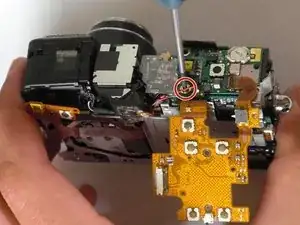Introduction
If your Canon PowerShot S80 won’t turn on or is experiencing battery-life issues, replacing the motherboard may be the solution.
The motherboard is a vital component of your Canon PowerShot S80, responsible for directing power to all camera functions. If it’s damaged or malfunctioning, you may experience poor battery performance or find that your camera won’t turn on at all.
Before diving into the replacement, double-check your battery to rule out any issues. A dead or faulty battery can mimic motherboard problems, so ensure that your battery is in good condition. If the battery is fine, proceed with the motherboard replacement using this guide.
As you follow the steps, handle all components carefully to prevent any further damage to your camera. Pay particular attention in Step 5, where you must carefully detach the screen without damaging the ribbon cable on the left side.
Tools
-
-
Begin removing the screws on the bottom of the outer casing.
-
Next, remove the rest of the screws from the outer casing.
-
-
-
Open the "A/V Out Digital" cover. Remove the screw inside.
-
Gently pull off the back casing.
-
Remove the black "L" shaped piece of metal.
-
-
-
Remove the three screws that are holding the screen in place. Free the screen from the underlying components.
-
-
-
With the spudger, gently lift the black flap that is holding the wide ribbon cable wire in place.
-
Unplug the wide ribbon cable.
-
Unplug the narrow ribbon cable to free the LCD screen from the camera body.
-
-
-
Gently remove the entire ribbon cable connection to release the ribbon cable from the camera.
-
-
-
Pry up the ribbon cable connection and remove it from the camera.
-
Lift the ribbon cable tab and completely detach the cable from the camera.
-
To reassemble your device, follow these instructions in reverse order.